7 Best AI Video Generators in 2024 (with Output Samples)
With the rise of AI tools, video content creation no longer requires a team of expensive professionals or a state-of-the-art studio. Instead, you can use AI video generators, from adding stock footage to generating audio and visual effects.
You can use AI tools to create videos for social media, marketing materials, and professional presentations. The good news is most of these tools are user-friendly and require minimal technical knowledge.
Below, I take you through the working of the best AI video generators for all your content creation needs. The tools I reviewed below are AI avatar generators, text-to-video generators, or both.
I’ve tested all of them for you and included their results and video samples so you can see their capabilities and limitations.
What are the Best AI Video Generators?
When putting together this list of the best AI video generators, I looked at several factors, including;
- Ease of use and user-friendliness
- Video editing and customization options
- AI video avatar generation
- Realistic AI voiceovers
- Text-to-video functionality, and
- Pricing
I was intrigued by the potential impact of these AI tools on YouTube, marketing, eLearning, and content creation in general.
So, I divided the list by use cases, such as the best video generator for social media, content marketing, business videos, etc.
You can skip to the one that best fits your needs by looking at the sample video generated under it and reading through it for an overview of all its available options.
1. Fliki – Best Overall
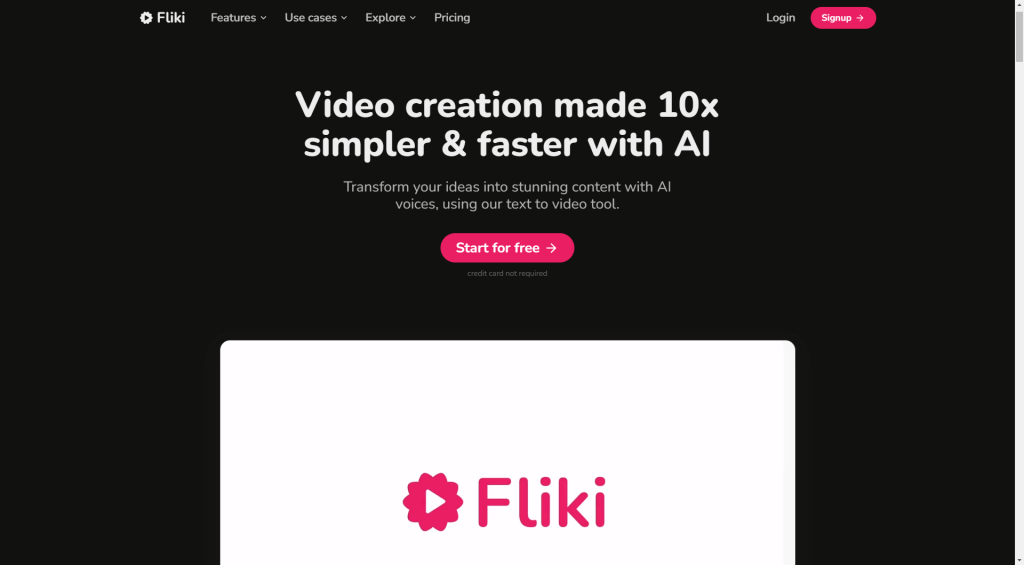
Fliki is an all-in-one AI video generator that lets you make stunning videos from text in minutes. It creates lifelike AI avatars for your videos with realistic humanlike voiceovers.
You can customize the gender, voice, and appearance of your avatar to make it more tailored to your business. The avatars can mimic human gestures and read scripts for everything from your videos to onboarding material.
Fliki’s idea-to-video lets you create social media videos quickly by simply entering a prompt. You can then edit the script, choose background audio, and add AI art to the mix.
Besides English, Fliki also supports other languages like Spanish, Arabic, Hindi, and more. You can also choose different English accents, such as American, English, Canadian, Indian, and Australian.
Fliki also has an impressive collection of stock media, including images and videos. These premade assets can help create marketing, e-learning, e-commerce, or corporate videos.
Other notable features include:
- AI Voice Cloning: Make a clone of your voice by entering a 2-minute sample, then use it for all your videos.
- Blog to Video: Use your blog articles to create engaging videos. Enter your blog’s URL, and Fliki will turn it into a script. You can add your preferred voice and use elements from the media library to embellish the final product.
- AI Voice Generator: Choose a voice from more than 2,000 realistic-sounding options. The voices are available in over 75 languages.
- PPT to Video: This will turn your PowerPoint presentation into a video and add AI avatars, voiceovers, and AI photos.
What to Expect from Fliki
Here is the video generated from Fliki following the steps below for you to see its ability:
When you create a new file on Fliki, you’re asked to give it a name. I chose the topic: “10 Jobs AI Will Replace In The Future.”

You have the option to set the language, dialect, aspect ratio, and template. I kept the settings to the default US English, landscape 16:9, and started with the Idea to Video template.
Then, you’ll be shown a popup to type in your prompt. I gave it this prompt: “Make a funny and interesting video on “10 Jobs AI Will Replace In The Future.”
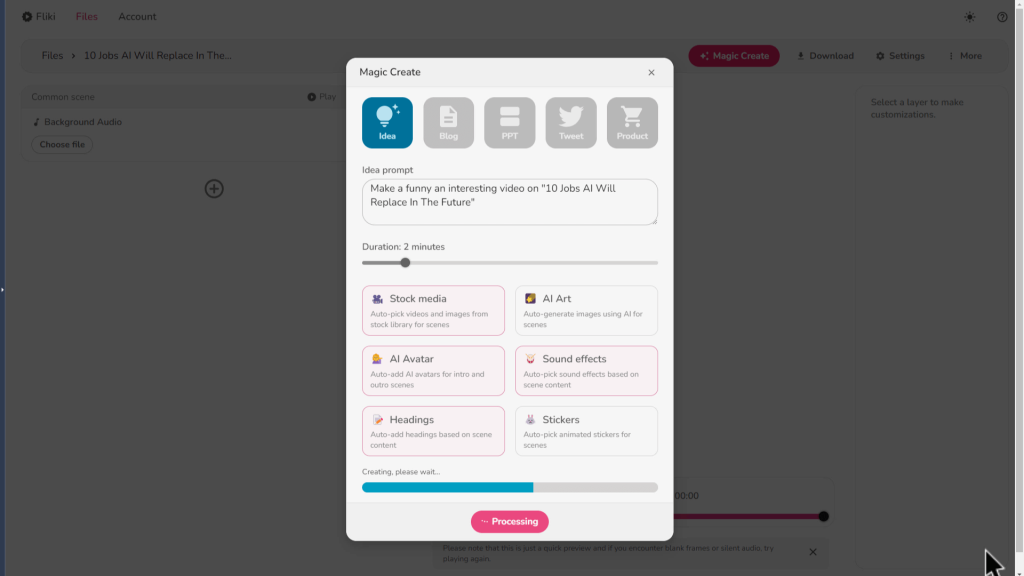
You can set the duration of the video up to 15 minutes. Then, I chose stock media, AI avatar, sound effects, and headings from the options below.
I submitted the prompt on the popup, and it took Fliki around 65 seconds to generate the video with the scripts and stock footage.
I selected Gavin from the voices, which sound very realistic, like humans.

Then, I chose a male avatar for the intro and outro by clicking on the avatar layer, which can also be added to other video scenes.

If you’re using Fliki for business or social media. You may add a watermark on the common scene’s layer, which also includes:
- Text
- Picture-in-picture
- Watermark
- Background audio

To change the scenes on Fliki, for example, where the script talks about “a robot driving a car,” you can either use the auto-pick media on the bottom right of the editor or choose from the stock library by searching for the keyword.

Sometimes, I found it hard to find relevant media, such as when the video talks about “a robot presenting news in a newsroom.”
Fliki solves this with its inbuilt AI art generator. I could input a prompt that says “front view of a robot presenting news in a newsroom with a microphone in front,” which generated this picture for me to use in the video. That’s fantastic.
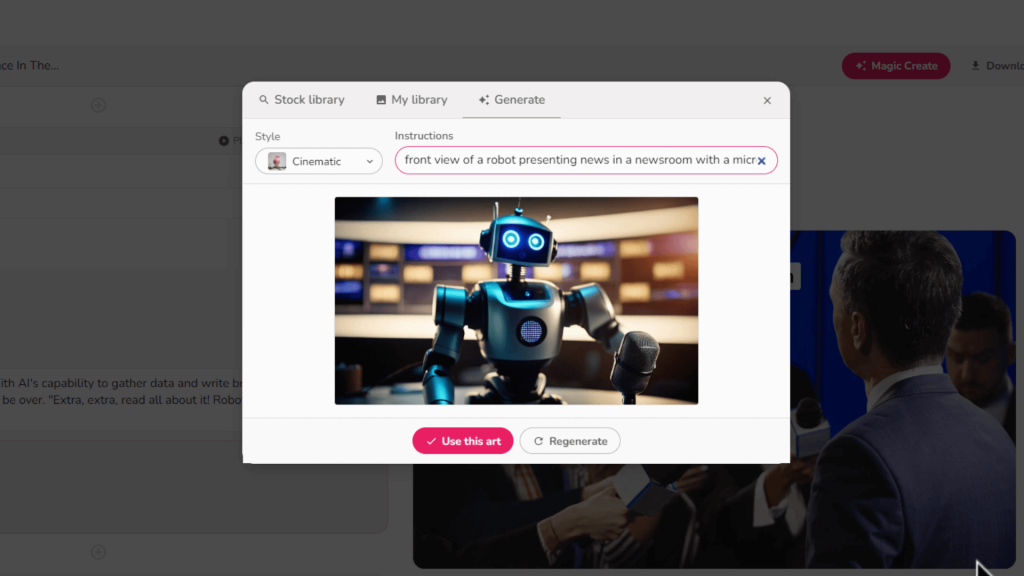
Exporting the video took less than 2 minutes, and I was emailed that my content was ready for download.
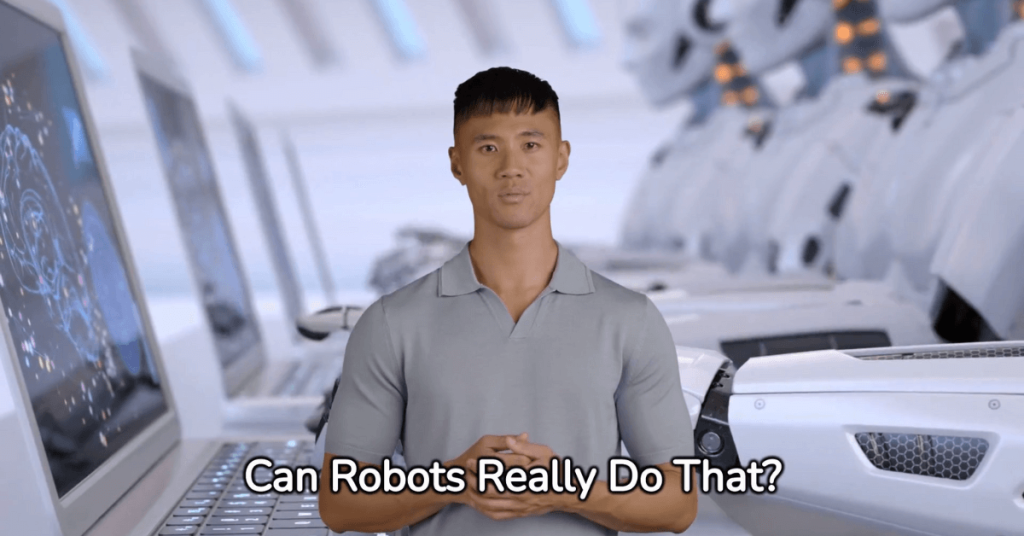
Key Benefits of Fliki
- Text-to-video conversion with remarkable visuals and background audio
- Support for more than 2,000 voices in more than 75 languages
- AI voice cloning with just a 2-minute sample of your voice
- A stock library of images and videos for marketing, e-commerce, e-learning, and corporate video creation
- Intuitive script-based editor to customize your video
Fliki Pros
- Easy to navigate and use for different business use cases
- Can be used to transform pre-written blogs into videos
- Avatars can do human-like gestures and pauses for a more realistic effect
Fliki Cons
- Limited customization options and few credits in the free plan
- No AI avatar and voice cloning in the standard plan
Fliki Pricing

- Free: 5 minutes of credit per month
- Standard: $21 per month for 180 minutes of credits billed annually
- Premium: $66 per month for 600 minutes of credits billed annually
- Enterprise: Pricing upon request for higher usage
2. Elai.io – Best for Explainer and Business Videos
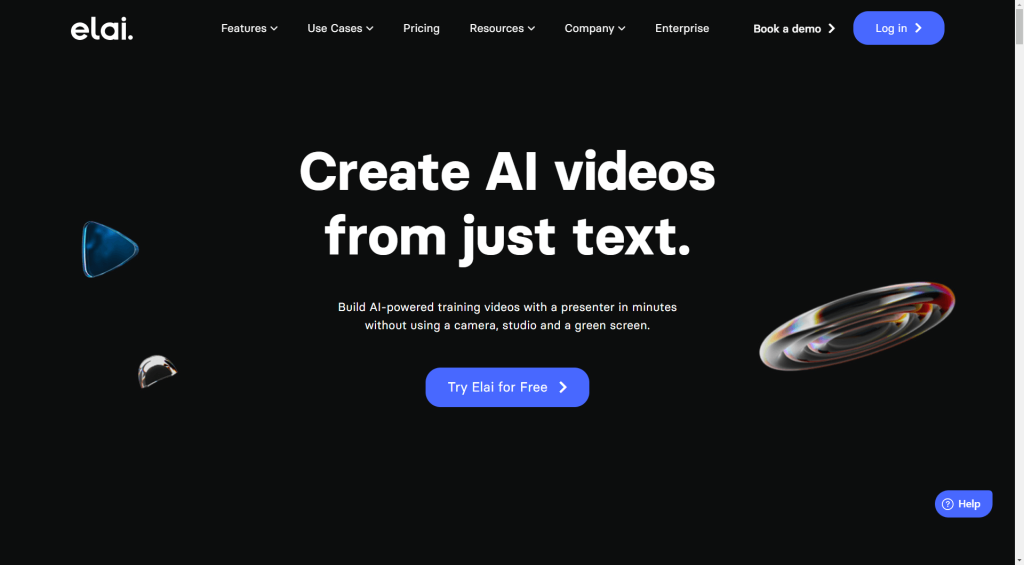
Do you need a reliable AI tool to create training videos for onboarding new employees, explaining complex concepts, or showcasing your products? Elai.io can make this process a breeze for you. Even better, you don’t need a green screen, a studio, or a camera.
With more than 80 realistic AI avatars, Elai.io lets you choose who you want to keep as the ”face” of your videos and customize them to match your brand. Whether you want a friendly human-like avatar or a more futuristic-looking one, Elai.io has you covered.
You can customize avatars by taking a selfie of yourself and converting it into an avatar representing you in the videos.
Elai.io also supports multilingual voice cloning, so you can choose the language, tone, and accent of your avatar’s voice. Plus, you can automate translations with a single click to reach your global audience.
What to Expect from Elai.io
Here’s the video generated from Elai.io following the steps below
Elai.io lets you decide where you want to start video creation from. Your options include:
- From template
- Start with an avatar
- AI storyboard
- From URL
- From PDF/PPTX
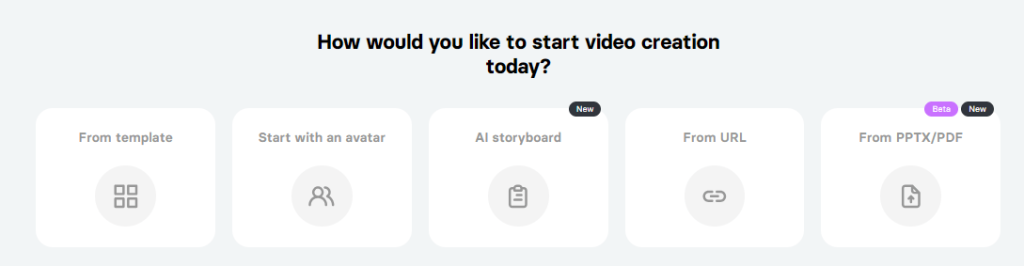
I decided to use a pre-made template for this demo, and Elai.io gave me over 195 templates to choose from. You can also choose a vertical, horizontal, or square format for your video.

I went for a tech presentation template that has an AI avatar and was able to edit it to create a product announcement video.
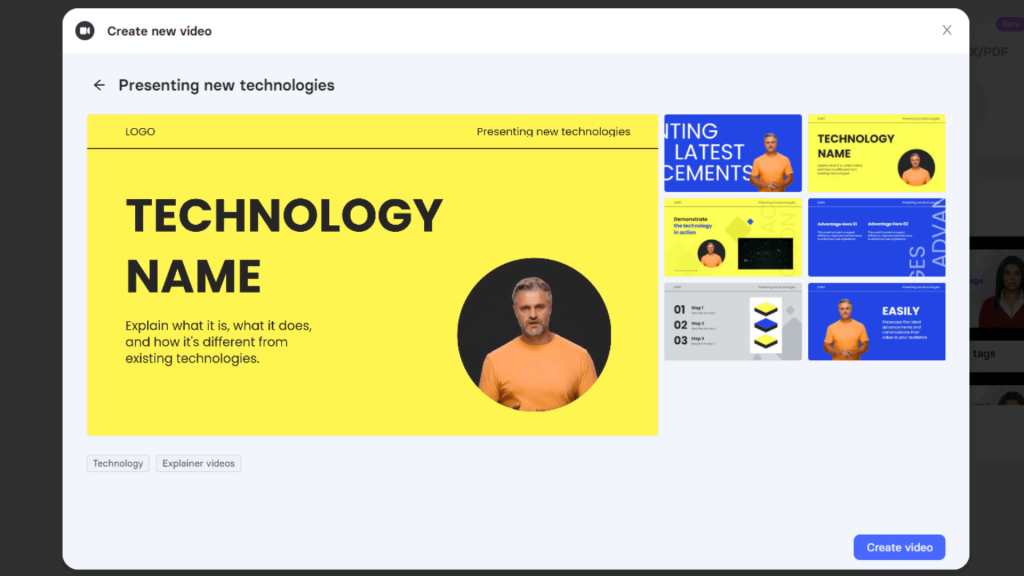
Elai.io editor makes it easy to create your videos; the slides (or scenes) are on the left, the text box below the canvas, and you can add or swap avatars on the right.
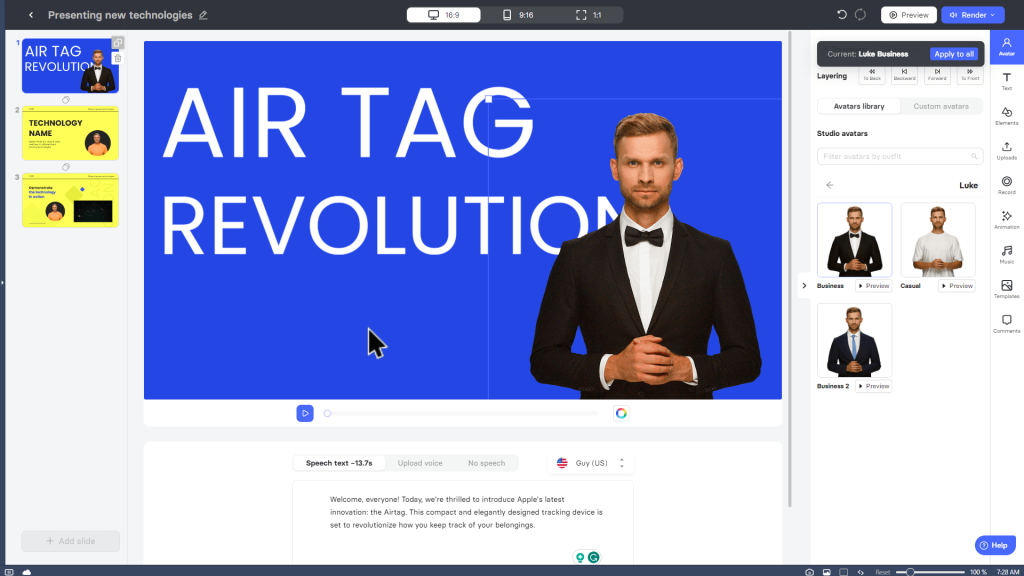
My script talks about the iPhone and Apple’s air tag. I found both pictures from Elai’s library, including stock images, videos, shapes, stickers, GIFs, etc.

Editing with this Elai.io was fun; I could add texts with bullet points, choose from high-quality realistic voiceovers, and add animations and transitions.

Exporting could be faster for me. It took about 7 minutes for my 46-second video to render. If you have a longer video, the rendering time on Elai.io could be hours.
Key Benefits of Elai.io
- 195+ Pre-built video templates for different use cases
- PPT-to-Video conversion for educational or corporate purposes
- Auto-translations for videos
- Lets you clone your voice in over 28 languages for voiceover in your videos
Elai.io Pros
- Existing stock collection saves you the hassle of building your own library.
- Over 75 languages and voiceover options
- Ability to create videos from a storyboard, avatar, template, URL, or PDF
- Ability to create your own avatar for different videos
Elai.io Cons
- Takes quite a while for videos to render
Pricing
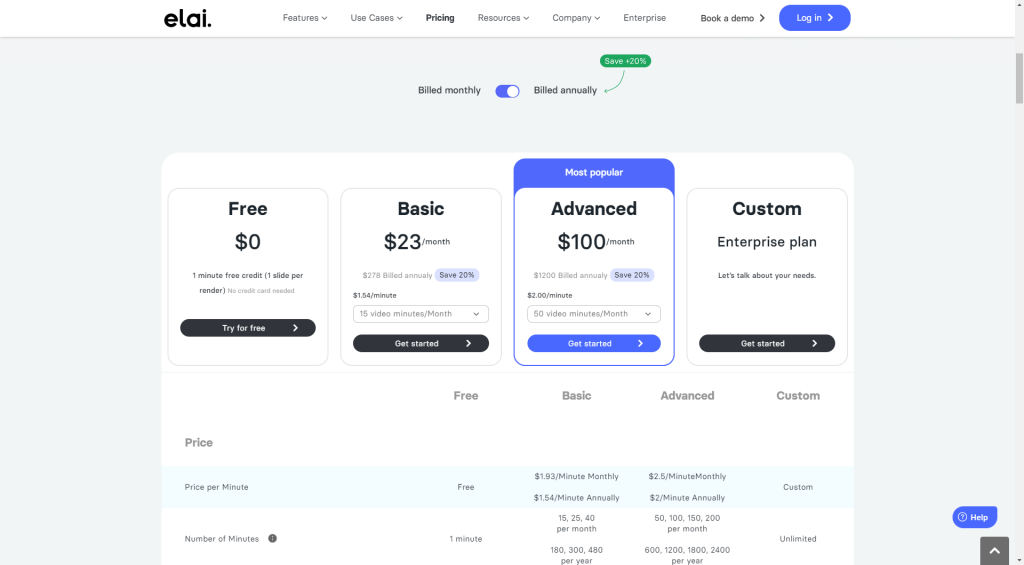
- Free: For 1 minute of free credit
- Basic: $23 per month for 15 video minutes per month ($1.54 per minute after that)
- Advanced: $100 per month for 50 video minutes per month ($2 per minute after that)
- Custom: Price available upon request
- Additional Services: $859 annually for a custom avatar, $199 annually for a selfie avatar, $400 annually for voice cloning, and $500 annually for a cartoon avatar
3. InVideo AI – Best for YouTube and Social Media

InVideo AI is an easy-to-use AI video generator for creating amazing videos faster. As a content creator who needs to publish videos daily, this tool will help you stay on schedule.
Not everyone needs traditional editing tools to create videos; sometimes, all you need is a simple tool to create incredible videos fast with a text prompt. That’s what InVideo does.
You simply need to enter a topic or prompt, and InVideo will generate the script and create the video for you. It will also add a realistic voiceover with relevant footage and tweak the final result based on your commands.
I like to call it the ChatGPT of video creation, as you can chat with it to edit the video, like changing the intro, adding an old man voiceover, tweaking the background audio, etc.
Other notable features of InVideo are:
- News to Video: InVideo can create videos on recent events by searching the news and providing references.
- Templates: There’s a wide range of templates on InVideo Studio, such as slideshow templates, birth video templates, etc.
- Faceless Video Generator: If you have a faceless YouTube channel or brand, InVideo will help you create videos faster without showing your face.
- AI Talking Avatar: Available on apps, you can add a virtual host to your video, giving it a more professional look.
What to Expect from InVideo
Here is a video generated from InVideo following the steps below
On your InVideo dashboard, you can type in a prompt or select one of these options from the workflow to help you with the prompt:
- YouTube shorts
- YouTube explainer
- Recent events video
- Script to Video

I chose the YouTube explainer for this demo and could fill in the box like this: a video topic, creative direction, female voiceover, and accents.

It then started analyzing the topic and instructions. It asked me to choose the video’s feel, audience, and platform. Here are some options to expect depending on your topic:

- Audience: Young Adults, Entrepreneur, Job Seekers
- Look and Feel: Clean, inspiring, minimalist Zen
- Platform: Facebook, Instagram, YouTube

Then, InVideo AI got to work, generated the script, synthesized the voice, added relevant clips with text overlays, and finalized the process in less than 90 seconds.

I chat with the AI to edit the video by giving it this command: “Change the voiceover to a male American. Change the scenes of the intro to a man with money.”
InVideo AI acknowledged receiving the request and executed those commands in seconds.
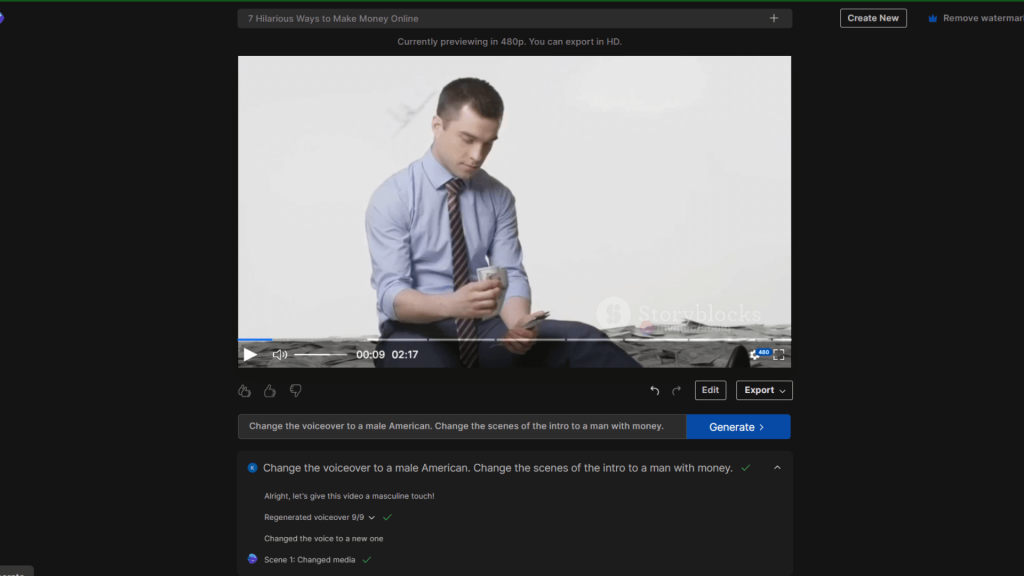
Exporting on InVideo was super fast and took less than 40 seconds. It added a title, description, and timestamps on the download page, which makes it the best AI video generator for YouTube.

Key Benefits of InVideo
- Text-to-video generator that creates videos based on your script
- Talking avatar to narrate scripts for your videos
- Script to video to convert pre-written blogs or scripts into video content
- Multiple templates for personal and business use cases
- Create up to 15-minute videos for YouTube and social media
InVideo Pros
- Fast video rendering that saves you time
- Options to make videos for different platforms, such as Instagram and YouTube
- Allows change of tone and voice for a more realistic feel
- Over 16 million of a premium stock media library
InVideo Cons
- Does not allow you to switch between templates during editing
InVideo Pricing

- Free: 10 minutes of AI generation with 4 exports per week
- Plus: $20 per month for 50 minutes of AI generation with unlimited exports, billed annually
- Max: $48 per month for 200 minutes of AI generation with unlimited exports, billed annually
4. Pictory – Best for Video Marketing
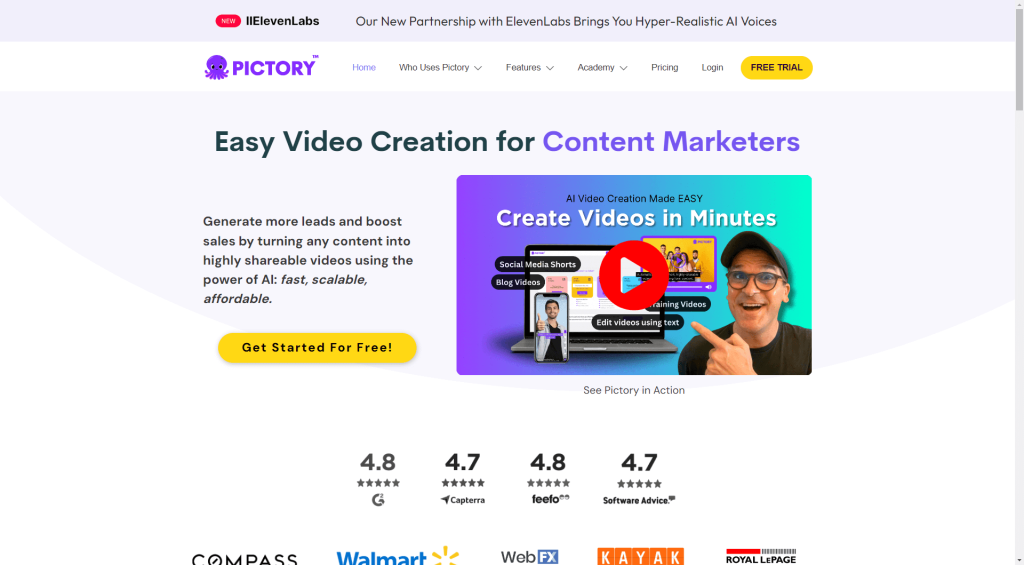
Suppose you’re a video marketer who wants to generate more leads and grow your business. In that case, Pictory is the perfect tool for you. They recently collaborated with ElevenLabs to offer hyper-realistic AI voices to its users.
Even before that, Pictory was quite remarkable. It lets you create professional-quality videos with a script. For example, you can use an existing blog post to create a video for social media — no more wasting time writing scripts or hiring voice-over artists.
Pictory also offers Team Plans so your marketing, social media, advertising, and other teams can collaborate on projects to create a unified message.
What to Expect from Pictory
This is a sample video generated on Pictory with the steps below.
Pictory lets you repurpose different types of content into videos. These include:
- Visuals to video
- Edit video using text
- Article to video
- Script to video
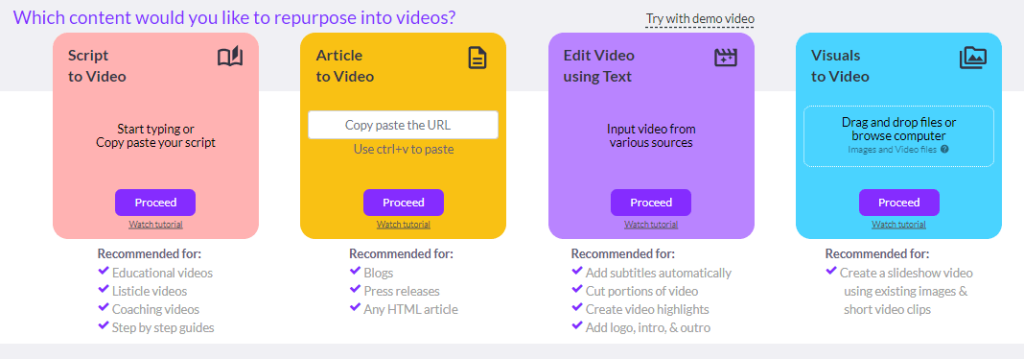
Here’s the script I used to generate a video.
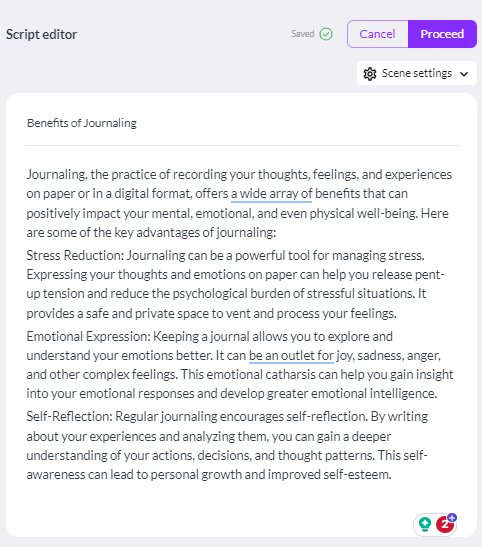
Next, I proceeded to choose a template. Pictory has a good selection. You can select a template based on the category of your choice.
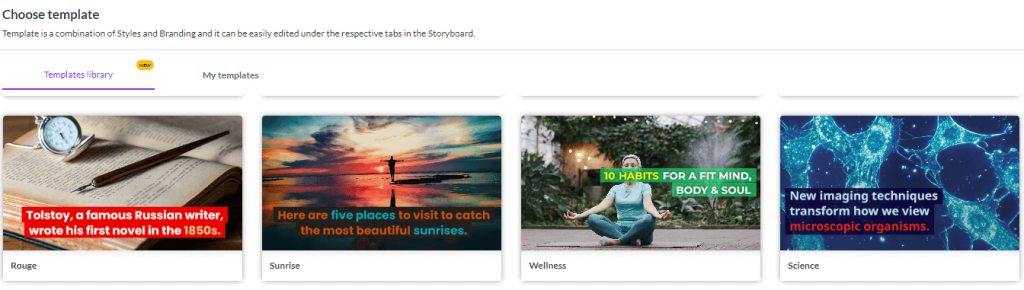
After selecting the template, I let Pictory do the rest. It chose appropriate visuals for the video and created the whole thing for me. I then added a woman’s voiceover to read the text on the video.
Key Benefits of Pictory
- Text-based video editing lets you create videos with mere text
- Auto-summarize long videos to create video descriptions or social media content
- Auto-caption videos for your YouTube and social media content
- 60 video templates to create videos faster
Pictory Pros
- Multiple video-creating options for social media, advertising, marketing
- Hyper-realistic AI voiceover to give your videos a human feel
- Transcribes videos automatically
Pictory Cons
- Does not have a voice cloning option, but you can upload your speech
- You can’t choose different voiceovers for different scenes; only one can be applied to the video
Pictory Pricing
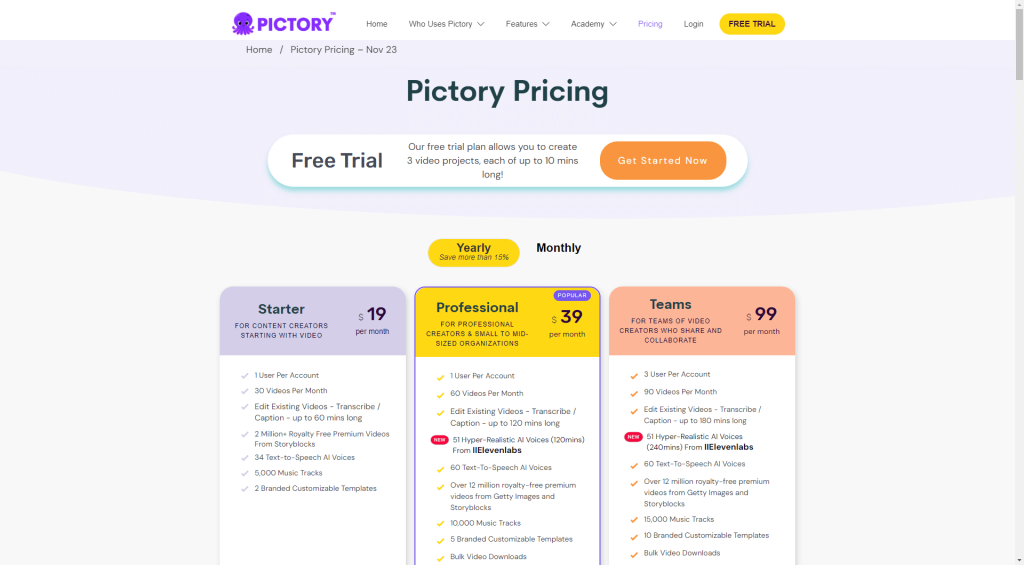
- Starter: $19 per month for 30 videos billed annually
- Professional: $39 per month for 60 videos billed annually
- Teams: $99 per month for 90 videos and 3 users per account billed annually
5. Synthesia – Best for AI Avatars
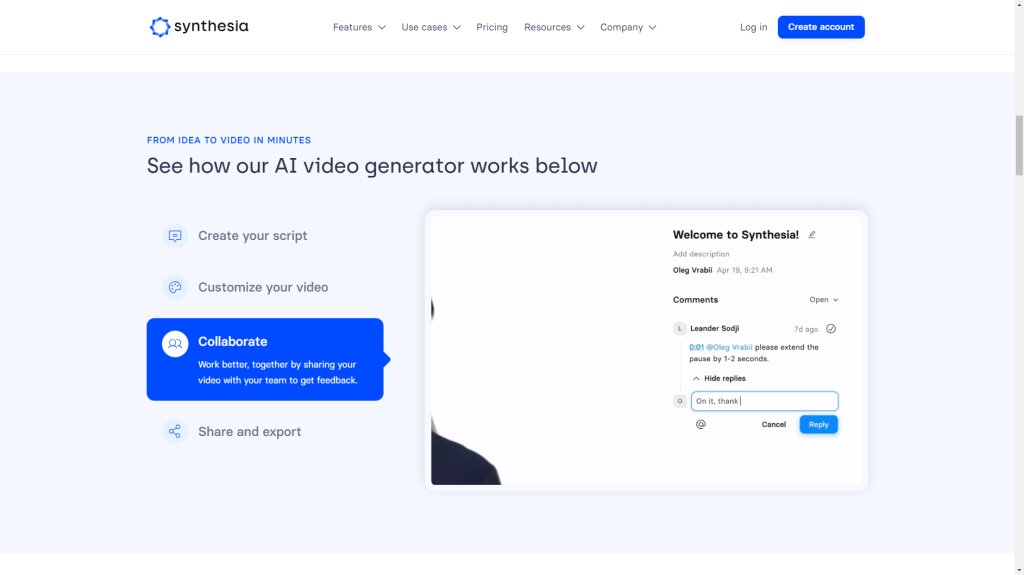
Synthesia is among the best AI video generators for creating realistic videos and images with the help of AI avatars. Its innovative technology allows businesses to create lifelike videos without human actors, saving time and money.
The tool lets you choose AI voices from more than 120 languages. Plus, there are over 140 avatars to choose from. So, there’s something for everyone. One of my favorite things about Synthesia is its easy editing. It’s like a slide deck you edit based on your preferences. You don’t need any prior experience for it.
What to Expect from Synthesia
Here is the video generated from Synthesia following the steps below
Generating videos from Synthesia is really straightforward. You can choose from three video options: compliment, sales pitch, and demo.

I chose the compliment and wrote a short thank you message for a high-paying prospect who had just become a customer.
You only need to type or paste the text into the text box and generate your free video.

Synthesia sent the video to my email address. It took about 3 minutes for the video to arrive in my inbox.

Some other features of Synthesia are:
- Custom Avatars: Create personalized avatar videos in over 120 languages.
- MP4 Downloads: All videos can be downloaded in full HD resolution.
- Multi-Slide Videos: You can gather all slides to form one video or create a slide deck video experience.
Key Benefits of Synthesia
- 120+ natural-sounding AI voices for your videos with automatic closed captions
- 140+ AI avatars with different skin tones and appearances to match your video’s motive
- Slide-deck videos that don’t require any experience to edit
- AI writer to create video script from prompts
Synthesia Pros
- Can be used to create videos for customer service, sales enablement, learning, development, etc
- Integrates with a lot of apps, including Intercom, Powerpoint, and Notion
- Lets you create inclusive and diverse videos with multiple avatars
Synthesia Cons
- Limited customization options, especially for specialized use cases
- Authoring environment can be a bit wonky at times
Synthesia Pricing

- Starter: $22 per month with 120 minutes of videos per year
- Creator: $67 per month with 360 minutes of videos per year
- Enterprise: Pricing available upon request for unlimited use
6. Veed.io – Best AI-Powered Video Editing

If you’re looking for an AI-powered video editing tool, Veed.io is a good choice. Here’s some of what you can do with it:
- AI Avatar: Choose from male or female digital avatars to present your videos.
- Screen Recorder: You can record your screen and webcam online for free.
- Auto Subtitles: Add subtitles to your videos automatically. The AI-powered feature detects speech in the video and transcribes it into text, saving you time and effort.
- Text-to-Speech: You just have to provide the text, and Veed.io’s AI will convert it into speech, allowing you to add voice-overs or narration to your videos without recording anything.
- Background Noise Removal: Did you get traffic or construction noise in your video? Not a problem. Veed.io’s AI can remove background noise.
- Video Background Removal: Similarly, the tool can remove the background from your videos, making it easier to create green screen effects.
- Video Translation: You can translate your videos into multiple languages.
- AI Script Generator: You don’t even have to write a script for your videos. Simply enter the desired topic and boom! You’ll have an AI-generated script that you can then tweak.
What to Expect from Veed.io
Here’s the video created using Veed.io
Veed.io gives you three options to start creating your video:
- Create Project
- Record Video
- Create Avatar Video
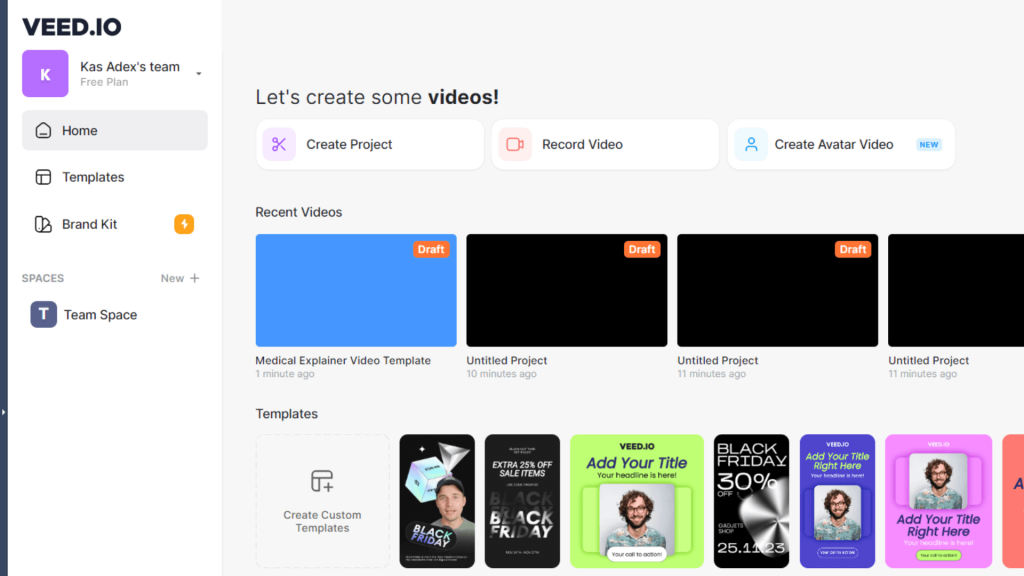
I chose the third option and was able to select from over 50 digital AI avatars.

I generated a script with the Veed.io script writer to copy and paste for the avatar to read.

There’s no option to pick media automatically for the script. Still, you can select a relevant clip from Veed’s library by searching for your keyword.
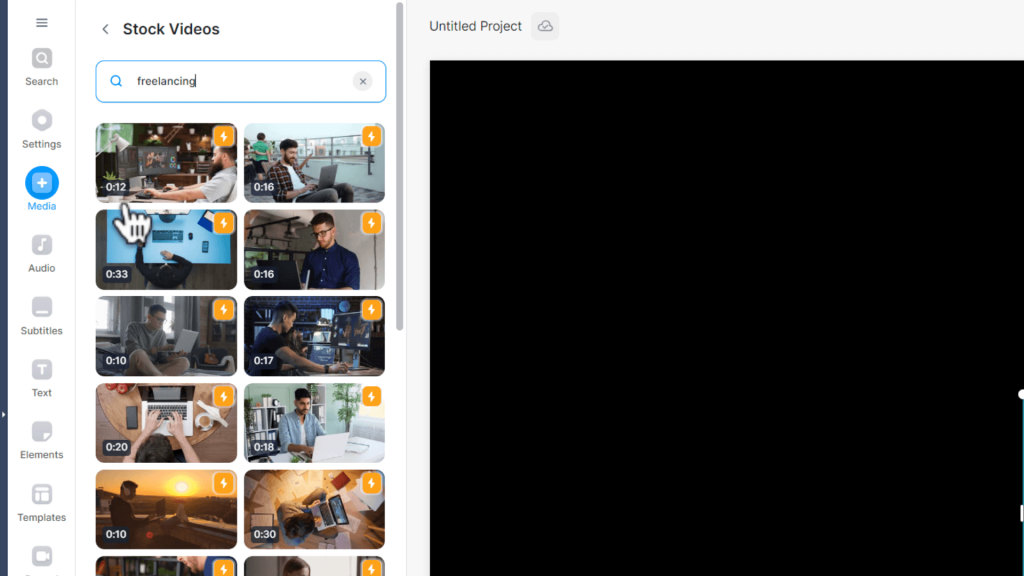
However, this is very limited for free plan users, so you may need the subscription to get the most out of it.
It was easy to add a subtitle to it, and it highlights crucial parts of the sentences.

The editor was simple to work with. But the user interface wasn’t so great. It took me quite a while to find how to add bullet points. Other options were also a bit tricky to locate.

You get to make a few free videos. But you can only download them with the watermark in the free version like the others in this list.

Veed.io also gives you a shareable link for your video. You can share your video directly on YouTube or Google Drive or embed it online.
Key Benefits of Veed.io
- Background noise removal option to make your YouTube videos more professional
- Video transcription for podcasts and business videos
- AI script generation, in case you don’t have a pre-written script to begin with
- Save videos to Dropbox or generate a link for your project
Veed.io Pros
- Multiple templates for different use cases
- Has a ton of stock videos for you to choose from
- Can be used for personal or professional use
Veed.io Cons
- Doesn’t auto-pick media for scripts and voiceover
- It has a tricky user interface, especially if you have to find less commonly used features
- Limited free plan; it does not even let you play with many stock clips
Veed.io Pricing
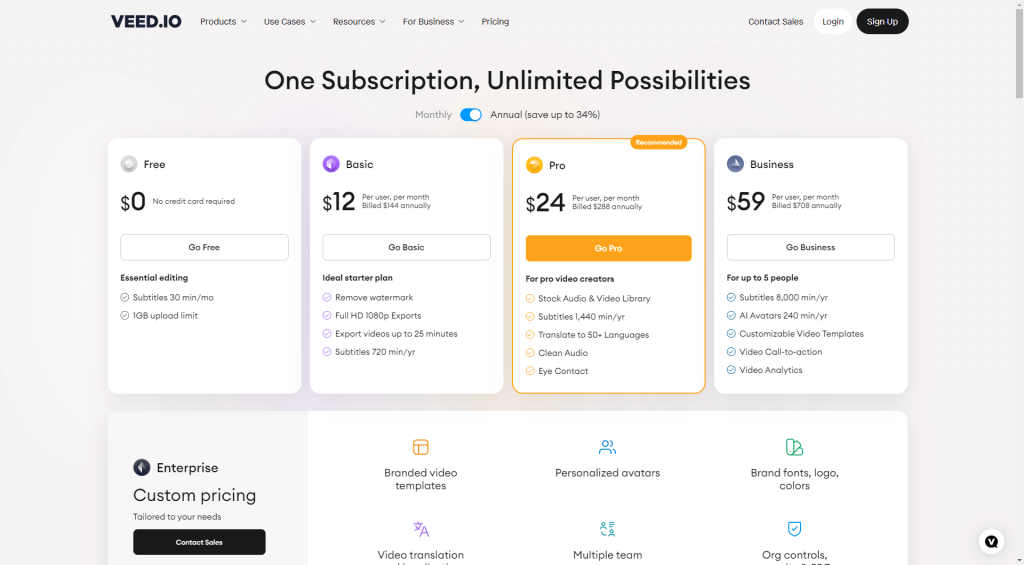
- Free: with 1GB upload limit and 720p video exports
- Basic: $12 per user per month for unlimited upload size and full HD exports
- Pro: $24 per user per month for 1,440 minutes of subtitles per year
- Business: $59 per user per month for AI avatars and translation in over 50 languages
- Custom Pricing: For larger businesses that need specialized features
7. FlexClip – Best for Lifestyle Videos

I won’t say that FlexClip is exclusively for lifestyle videos. But it’s one of the best options if you want to create a video to celebrate an anniversary, a graduation, a wedding, or a travel experience.
FlexClip also lets you create corporate and real estate videos. Be it explainer videos, training content, commercials, or social media videos, FlexClip caters to all business video needs.
The tool also features a background remover that lets you remove background from an image or video with a few taps. Or, if you have an existing video, you can use the AI Auto Subtitle feature to add subtitles automatically.
What to Expect from FlexClip
Here is the video generated from FlexClip
I started with a pre-built template for social media. I chose the one for a product introduction. When the tool asked me to select dimensions. I went for the ones for YouTube.

Once I got to the template, I edited each scene individually. The four main options here were:
- Transform
- Filter
- Adjust
- Animation
You can further find sub-options in these major ones. For example, some tools include:
- Change video speed
- Trim video
- GIF marker
- Slideshow maker
- Rotate video
- Add transitions
- Add watermark
- Speed curve
One thing I noticed about FlexClip was that it had a Canva-like editor. So, if you’re familiar with Canva, you’ll get the hang of it quickly.
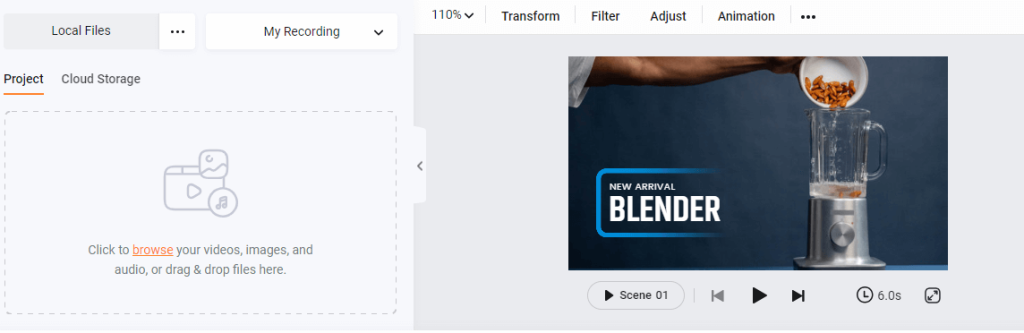
However, a downside was that you couldn’t see the text without magnifying the video. When you magnify, you can no longer access the editing tools. So, you have to make your changes, magnify to see them, and so on. It’s a bit inconvenient.
I changed the text throughout the scenes to make it about the product.
Like Veed.io, you can download or share the video with a link.
Key Benefits of FlexClip
- Royalty-free stock assets that you can use for your videos
- Movie maker tools to make longer videos, such as vlogs
- Lifestyle and professional videos for YouTube content creators
- Pre-built templates take away the hassle of making a video from scratch
FlexClip Pros
- Easy to use, even for first-time users
- Option to upload your own media and create a media library
- Multiple use cases for both personal and business users
FlexClip Cons
- No walkthrough for creating videos with voiceovers
- Things tend to slow down when you work with large video files
FlexClip Pricing

- Free: For 12 projects
- Plus: $19.99 per month for 1080p videos and unlimited video length
- Business: $29.99 per month for 1080p videos and unlimited stock videos
What Is an AI Video Generator?
An AI video generator is a tool that uses artificial intelligence algorithms to create videos. These algorithms are trained on vast amounts of data and can analyze and understand visual content to generate realistic videos.
For example, an AI video generator may use a prompt you give it to create a video of a person walking in a park. Similarly, you can feed an existing blog post or news article to the AI video generator, and it will turn it into a visual representation with images, animations, and voiceovers.
Many AI video generators also let you create avatars. Instead of hiring real people to star in your videos, you can use AI-generated avatars that look and sound human-like. The tool will then let you change the tone of their voice, translate the voiceover into a different language, change the accent, make them smile or frown, and so on.
Features to Look for In an AI Video Generator
When it comes to the best AI video generators, they all have a few things in common. Here are some of them.
Ease of Use
The main reason you’re using an AI tool is to make your life easy. If the AI itself is hard to use, that defeats the whole purpose of using an AI tool in the first place.
Ideally, you want the tool to be easy to use. By that, it should have a user-friendly interface and require no editing skills.
The best AI video generators have drag-and-drop interfaces and customizable templates. You don’t even have to start from scratch. Instead, you can choose a starting template and make the necessary changes.
Multiple Use Cases
Some AI tools will be better at business use cases than others. I know that. But, it’s best to look for versatile software that suits multiple use cases.
Let’s say you want to create marketing videos using an AI tool. Look for one that also lets you create corporate training videos, explainer videos, onboarding videos, or social media ads. If it has avatars, that’s even better. You can use these features to reduce redundancy in your videos.
Most AI tools have text-to-speech tools, but some do not. So you have to check and consider that when selecting. Or use one of these AI voice generators to create realistic voiceovers for your video.
Cost Effectiveness
In no situation will using an AI video generator be as expensive as hiring a video production team. However, some AI tools might be significantly more costly than others. The cost that suits you will depend on your needs and budget.
Most tools have multi-tiered pricing plans. You can take your pick based on the amount of content you need to make per month.
How I Selected the Best AI Video Generators in This List
Let’s go back to my selection criteria for a moment. The first thing I looked for was versatility. I wanted to create a list where everyone could find something suitable for their needs. Whether you’re a business owner, marketer, educator, or YouTuber, you’ll find the right one from this list.
I also stick to tools with one or two essential video generation videos: AI avatars and text-to-video. Most of the tools on my list also have other features. That’s an add-on.
Lastly, I looked at the pricing plans and selected reasonably priced tools for their features. If you choose to upgrade, I don’t want you to break the bank for something that can be done more cost-effectively.
Conclusion
Whether you’re an individual looking to create engaging content for your blog, a small business aiming to ramp up your social media presence, or a corporation seeking to streamline in-house video production, there’s an AI tool designed with you in mind.
You may rewatch the video samples generated under each tool and make the most of the free trials to test the waters before diving in.
As you navigate using these tools, remember that the best choice isn’t necessarily the most expensive or feature-packed option but the one that aligns well with your specific requirements and budget. Happy video-making!
FAQ
What is the best AI text-to-video generator?
Fliki is a decent AI text-to-video generator with advanced customization features. You can give it a detailed prompt, and it will follow your instructions. Even better, you can specify the video’s tone, length, style, and audience.
What is the best AI avatar video generator?
Elai.io is the best AI avatar video generator, with its vast library of avatars and customizable backgrounds. You can choose from various industries or create your own avatar.
Is there an AI that can create videos?
Synthesia is a top AI video generator that uses advanced technology to create high-quality videos. With more than 120 voiceover options, you’re spoilt for choice.
Can AI make YouTube videos?
Yes, AI can make YouTube videos with tools like InVideo AI. You can convert a news article into a video or provide it with a script, which will generate a video for you in minutes. InVideo also has a chat interface to converse with the AI, making the process even more effortless.






